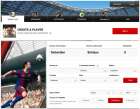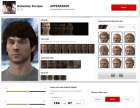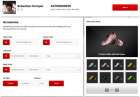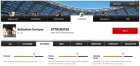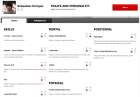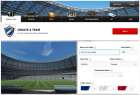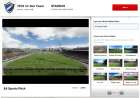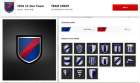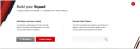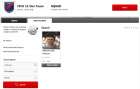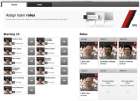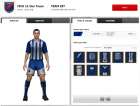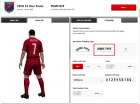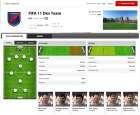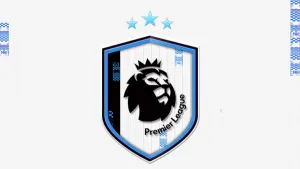FIFA 11 Creation Center
POSTED September 08, 2010
Sebastian Enrique, FIFA 11 Development Team member talks about Creation Centre. Check out the screenshots and follow the steps to create your player and your team through Creation Center.
Screenshots Gallery
Creating Myself
I started by creating myself as a player. The first screen asks to fill out the basic player information:
- my first name
- my last name
- preferred kit number
- an alias that would be used as the stamped name on my kit –although I left it blank so my last name will be used instead-
- a commentary name –how the match commentators are going to refer to me during a match; a caveat here is that not all commentary names are available in all languages
- my nationality
- my preferred position –yeah, I’m a center back
- my footedness
- my date of birth –although I put a fake one for screenshot purposes ;-)
- and a template that is going to be used to automatically fill out some attributes –a defender template on my case
The second screen is related to appearance. So, I get to choose what I want my player to look like. I was able to choose from a variety of ethnicities, face types, facial hair, hair style and color, eye color, height, weight, and complexion.
The third screen is for selecting accessories and apparel options: boots, ankle tape, winter gloves, wrist accessories, kit style, and short or long sleeves.
After the accessories, I’m taken to a really important section of player creation: attributes. The attributes will define how good (or bad) my player is in the different categories: Attacking, Defending, Goalkeeping, Mentality, Movement, Power, and Skills. Depending on the player preferred position, some attributes will be more important than others. For example, good goalkeeping skills won’t really matter if the player is a striker. The greater the attribute value, the better the player. I decided to be honest with myself on each category. I know I’m not perfect, but I also know I’m not a disaster!
After the attributes I get to the Traits and Personality. The traits will define very specific behavior for the player. Being honest, I tend to dive a lot into tackles and I also sort of often argue with the officials! Those were my selected traits. Take it or leave it…
Then I was carried over to the Personality tab. Here I was able to select from a variety of different options that add up to defining the personality, style, and behavior of my player – such as attacking and defending work rate, skill moves and weak foot abilities, celebration styles, and winter weather apparel options.
That was the final step before saving the player. I chose to save and publish for public use. This way, my friends can find my player and use it on their teams and consoles.
Creating the Team
The first team creation screen asks for General Info in a similar way as player creation. This time we need to choose:
- Team Name
- Short Name, a 3-letter abbreviation of your team, used in-game on score clock graphics amongst other things
- City
- Country
- Commentary Names –what name the commentators will refer my team as; although I could also leave this blank for none
- Team Colors –team colors are the primary, secondary, and tertiary colors for the team. These colors are used, for example, for customizing banner colors on stadiums.
The following screen allows me to select what stadium to use as my home ground, and assign it a name.
The third screen allows me to select the crest for my team and assign it the primary and secondary colors.
The next option is where the real fun beings - assembling the team.
After creating my player I encouraged my work friends to create themselves as well and publish their players as public. With this I am going to be able to search for them and add them to my squad. Of course I asked them to be honest with the attributes! But it doesn’t really matter since I can edit the attributes after adding their players to my squad.
In the initial pop-up I first selected “My Players” to find myself (as a created player) and add him (or me) to the squad.
I then started searching my mates by last name and added them one by one to the squad.
I was keeping a tally since I need to have at least one keeper; and I also need to have a minimum of 18 players (11 for a start, and 7 subs) on the squad with the possibility of adding 7 reserve players.
After I finished adding all of them, I went to the “Squad” tab and selected the desired formation and with several drags and drops I ended up having my desired starting 11, substitutes, and reserves. After having that, I edited the player kit numbers to have the numbers I wanted to assign all of them on my created team.
After I was done, I clicked on Next and was sent to the player roles assignment screen. Here I just dragged and dropped from the starting 11 who I wanted to be the Captain, the Short and Long Free Kick Takers, and the Left and Right Corner Kick takers.
After clicking on next one more time, I was brought to the tactical section of team management, and had to decide about the Attacking Build Up Style, Attacking Chance Creation Style, and Defending Style.
The next step on the Team Creation process is really cool. I could spend forever in here: home and away kits selection. There is a variety of manufacturer kits to choose from for both home and away. I stuck to the EA Sports ones for my work team, and I was also able to select the primary and secondary color for each jersey, the type and color of kit name and number stamping, and the type and color of short number stamping.
After I was satisfied with my jerseys, I just clicked on next and saved my team publishing it as public.
Downloading to Console
The team was automatically bookmarked for me to download on console. My friends just searched for it by team name from the home page and then bookmarked it to be able to see it on their consoles.
So, I just started the game on console, and went to “My FIFA 11” -> “Creation Centre” from the main menu.
Once there, I was able to see my created (and automatically bookmarked) team and player –the player appears on a different tab-.
I just clicked the button to download and after a few seconds my team was ready to be used.
Then I went to “Kick Off“ -> “Exhibition Match” from the main menu, and when selecting the teams I found a new “nation” and “league” called Creation Centre were my team (and all creation centre teams) are going to be found for playing a match.
OTHER NEWS THAT MAY INTEREST YOU

The first player SBC has been released. It´s a Nike-Inspired Flashback of Kevin De Bruyne celebrating his early career
...

Welcome to the club. Welcome to EASPORTS FC. The full Reveal of EA Sports FC 24 will be available on July 13.